
With Space Karen literally dumping petrol on Twitter and literally set the place on fire, you have moved to Mastodon, a new social network you are hearing about. However, you don’t know how to use it, although it looks familiar. This post will tech you the basics of using Mastodon.
What is Mastodon?
Mastodon is a microblogging social networking software that allows users to create a social network like Twitter. While it works similarly to Twitter, it’s also decentralized, meaning that users can follow and interact with other users from other instances through Federation, which makes Mastodon work like Twitter.
Mastodon accomplishes Federation through an open standard called ActivityPub. Mastodon is compared to email, an interactive RSS feed, and decentralized Twitter.
In addition, with the ability to run different servers, administrators can set their own rules and silence or block servers that may break their rules or are bad actors that spread hate speech, extremist ideologies, harassment, etc. Also, there are powerful moderation tools to deal with problematic users.
Content on Mastodon is fed by follows of outside users made by local users and any toots that the server discovers from Federation. This is unlike big social networks like Twitter that feed you things through an algorithm to keep you using the app or site. Also, there are no advertisements or curated experiences. Thus, the user needs to seek out interesting content through traditional methods. From this, it doesn’t matter what server you join, as you can move your account to another server anytime.
How to Join?
Just pick one. The server or instance generally doesn’t matter since you can still follow and interact with others outside the server you are on. However, you should choose one that best fits your interest rather than big general instances.
If you don’t have an account, for Anime/Japanese media Fans and content creators, you can still talk about everything – https://sakurajima.moe
Note: Make sure you aren’t joining an instance that is blocked due to bad actors. See our server blockspage.
Note 2: You do not need multiple accounts to interact with other users on other servers, unless you want an alt-account. Once account allows you to follow other users and see posts on other servers. Sakurajima is relayed with Urusai.social, meaning all our activity from our servers will show up on their servers and vice versa. There is no need to register there to see all their posts, even if they aren’t being followed.
Main Interface
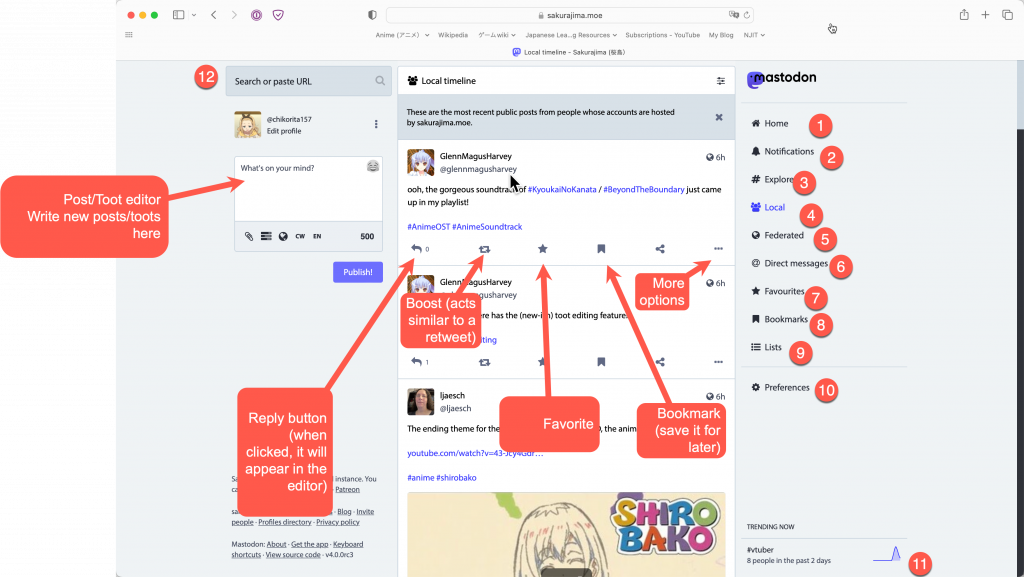
- Home – The Home view is like Twitter that it shows you all the updates from users you follow.
- Notifications – This shows a list of notifications that appear when someone replies/boosts/favorites your tweet or follows you
- Explore – This allows you to explore toots trending on the current server.
- Local – Shows all the public user’s toots on the server.
- Federated – Shows all the toots the server knows from the user’s followers and from other Mastodon servers/instances in addition to all the local toots.
- Direct messages – Private messages from users
- Favorites/Favorites – All the toots that you favorited
- Bookmarks – All the toots you have bookmarked
- Lists – Lists work similarly to Twitter as you can put users into lists and view all the toots from users on that list. Note: You can only add users to a list that you follow.
- Preferences – Allows you to change settings in Mastodon, including the ability to edit your Profile.
- Trending – Hashtags that are trending on the server will appear here
- Search – You can search only simple terms here or users on the server or other servers here. If you want to follow or view a toot from an external server that this server doesn’t know about, you paste the URL here.
To block or mute users, report toots, and more, click the more options (three dots). In addition, you can see an edit option and a delete/delete and draft option on your own posts.
Mastodon and Twitter Differences
Mastodon may look like Twitter, but some functionalities work differently.
- Tweets -> Toots – Toots can be edited, and you can change visibility without setting the whole Profile to private.
- Likes -> Favorites – Note that Favorites on Mastodon only count how many people like the Toot. It does not affect the algorithm since there is none.
- Retweet -> Boosts – Same general functionality. Note, there is no Quote Retweet as it’s by design to reduce harassment as quote tweets don’t notify the person who created it when a quote is made. Alternatives is linking to the toot, taking a screenshot of it, or replying to the original toot.
- Lists – Same functionality, but lists aren’t public, and you can only add people you follow.
- Direct Messages – Same as Twitter. Note, Direct Messages are not encrypted, so you shouldn’t share sensitive stuff.
- On the timeline in Mastodon, Home works the same as third-party Twitter apps, in chronological order. On Twitter, the timeline is algorithmic to keep you using the site and app. Local only has public toots on the same server/instance, like Twitter Circles. Federated contains all the updates from other servers/instances, which includes local toots and toots from other servers/instances, that it knows from follows of outside users by users on the local server/instance.
- Search – Full-text search is possible on Twitter but not on Mastodon since it can’t know every Post. Mastodon only supports URLs (for outside posts and users), Usernames (@username@(server)), and hashtags.
- Sensitive Content – On Twitter, you can set the Profile as sensitive, but third-party apps do not respect this and only for media. On Mastodon, Content Warning can be used on the whole Post to hide text and any media. However, it must be set manually. When enabled, there is an option to view the full content with a Content Warning without clicking through.
Following Users or replying/boosting/favorite toots from Other Servers
This is where users have the most issues as it’s not simple as clicking the follow/reply/boost/favorite button for users and toots outside the server that it does not know about.
Following users and viewing external toots on the home server.
When you find a Mastodon profile outside of the server you reside on and click the follow button, you will get this message
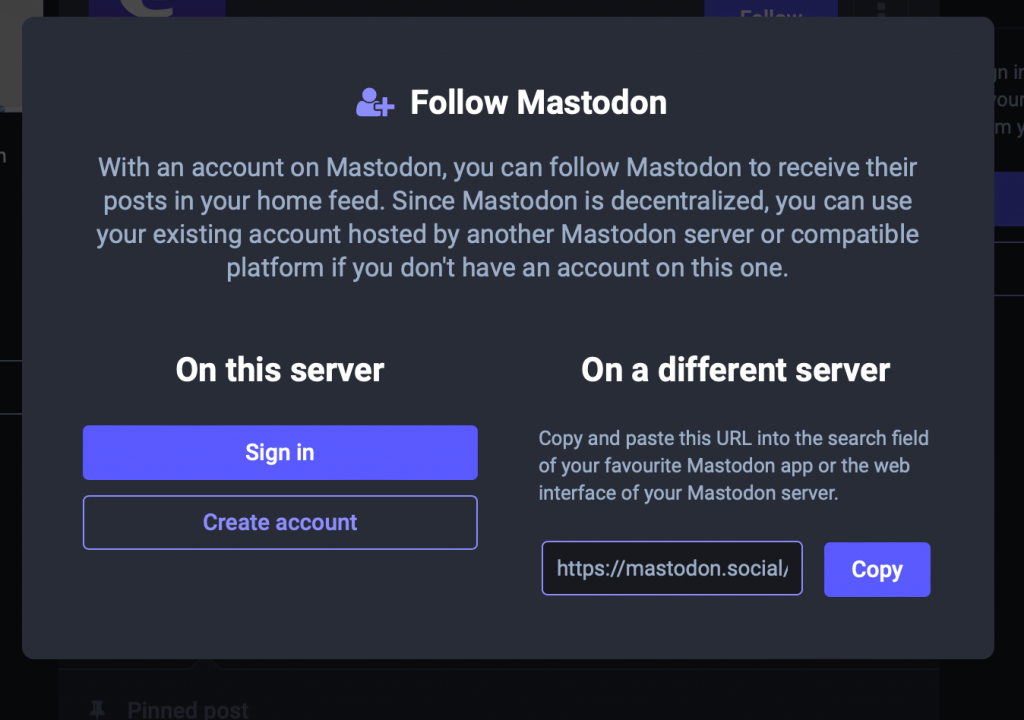
Since Mastodon makes it possible to follow and interact with toots outside the server, you just need the URL. Then, just click the copy button.
Go back to the server you are on and paste the URL in the search, or paste the URL and hit enter.
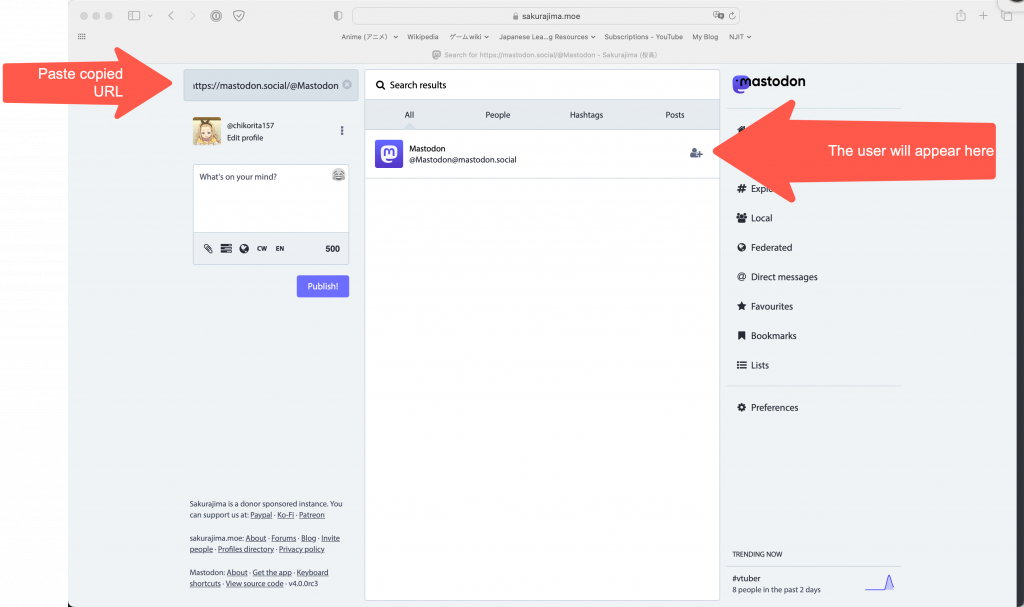
Now, you can view their Profile or follow them.
Note: @user@(domain name) will also work.
Viewing an External Toot on Home Server
Like with viewing external users, just copy the URL of the Toot and paste it into the field and hit enter. The Toot will appear in the search results, and you can interact with it.
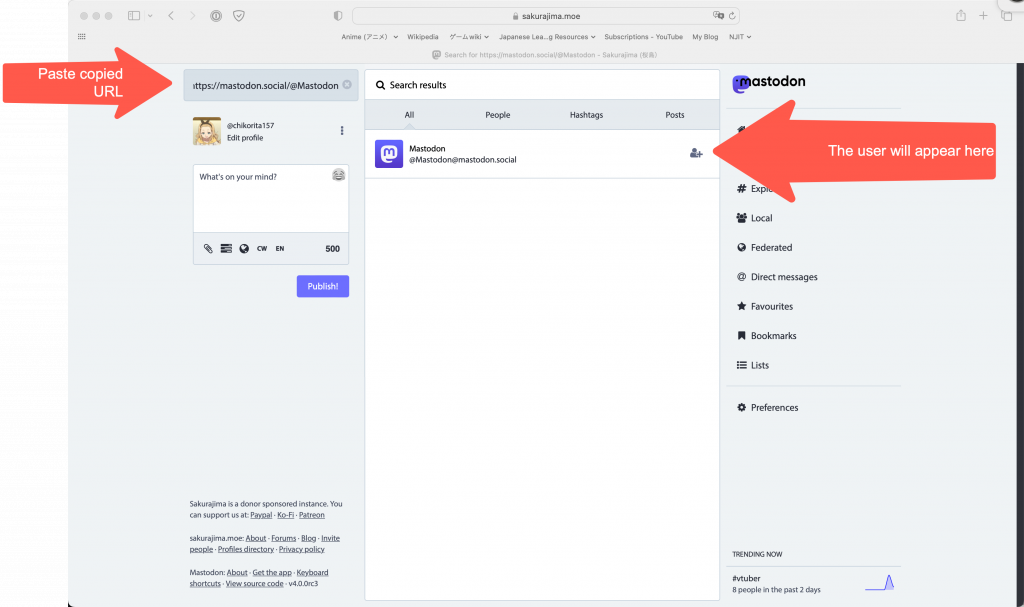
Modifying your Profile
To edit your Profile, click the edit profile link or enter Preferences and select Profile.
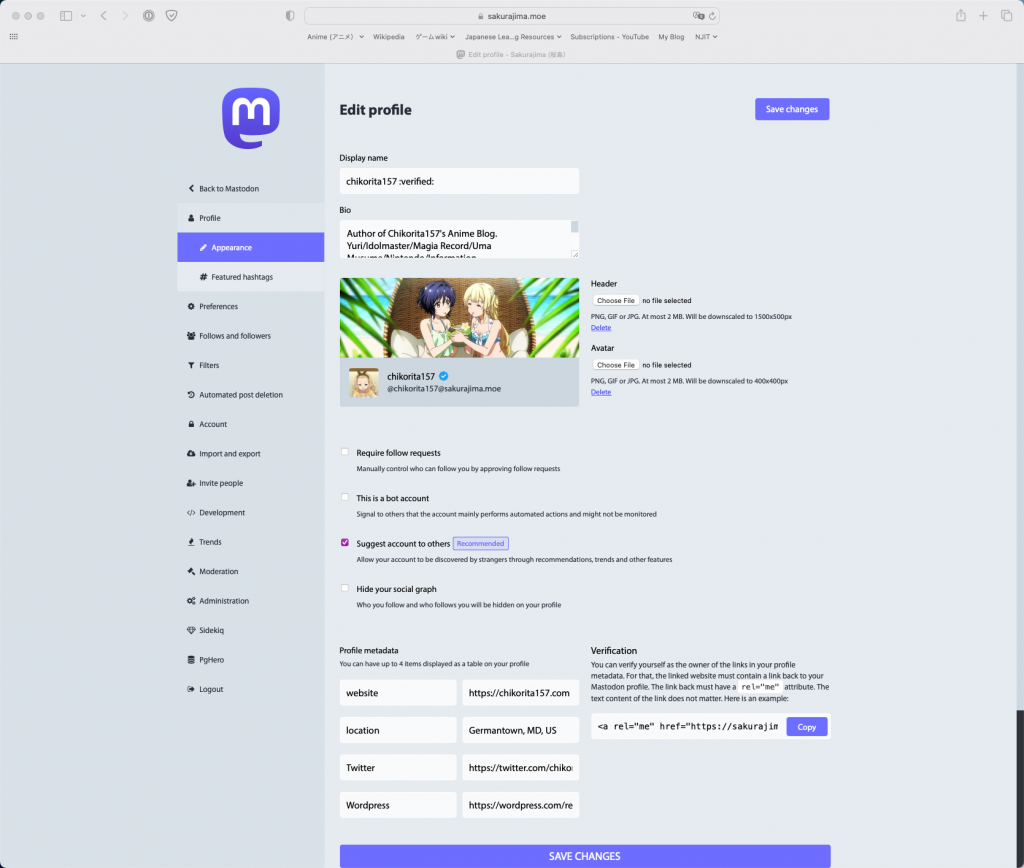
Profile Metadata
This is where you specify your website or any information you want your followers to know about. Note that there are only four fields.
Verification
Unlike Twitter, you do not need to pay for verification. Instead, just link back to your Mastodon account with the generated link on your website in your Profile Metadata. After a few minutes, the website you specified in the Metadata will have a green checkmark.
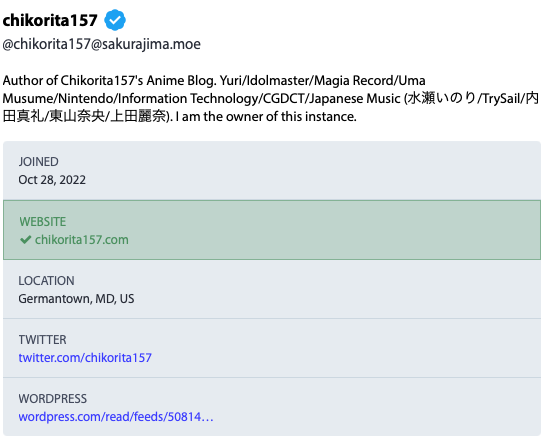
Autosharing Blog posts on Mastodon
You can autoshare your blog posts on Mastodon. See our tutorial on that over here.
Third Party Clients
Suppose you find the default web interface difficult. Once you register an account, you can use a third-party client instead of the Mastodon web interface. To log in to your account in these apps, specify “https://sakurajima.moe” as the server instance to log in.
Official Mastodon client is not recommended due to it lacking essential features. However, suppose you are using a Mac or any IOS device. In that case, I can vouch for Ivory since I use that regularly.
Web
iOS
Mammoth is not recommended since it’s VC funded.
Android
Mac
If you have any questions, reach out to @chikorita157@sakurajima.moe or post your question on our forums. You can use your Mastodon account to log into the forums.





[…] meet new people and/or grow back your followers rather quickly in no time. I have made guides on how to use Mastodon and autoshare your blog posts there […]